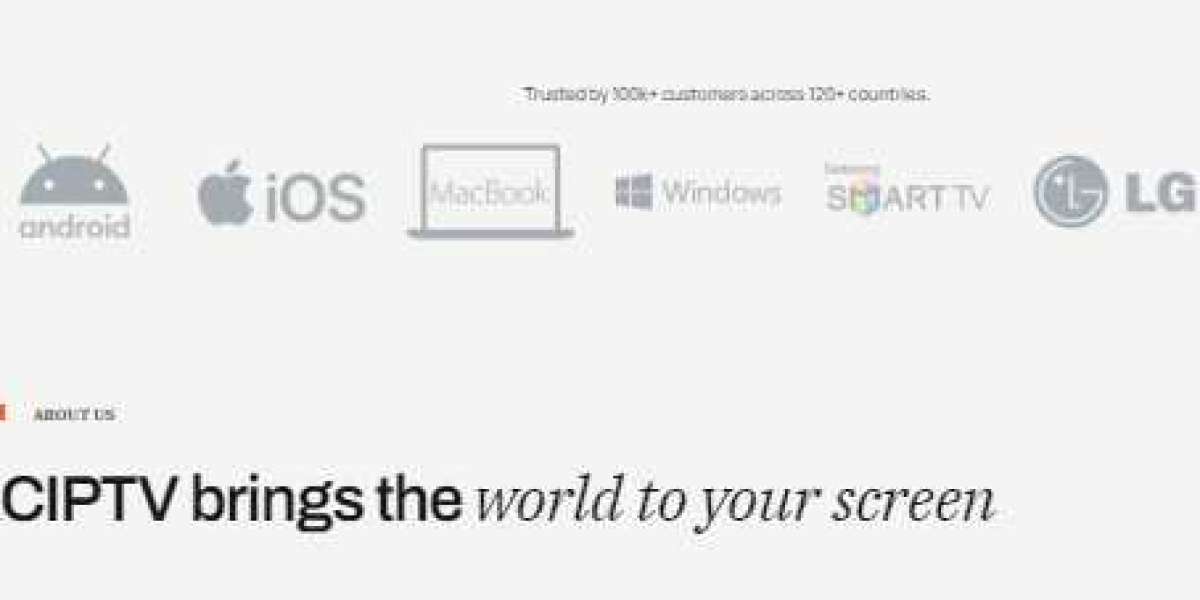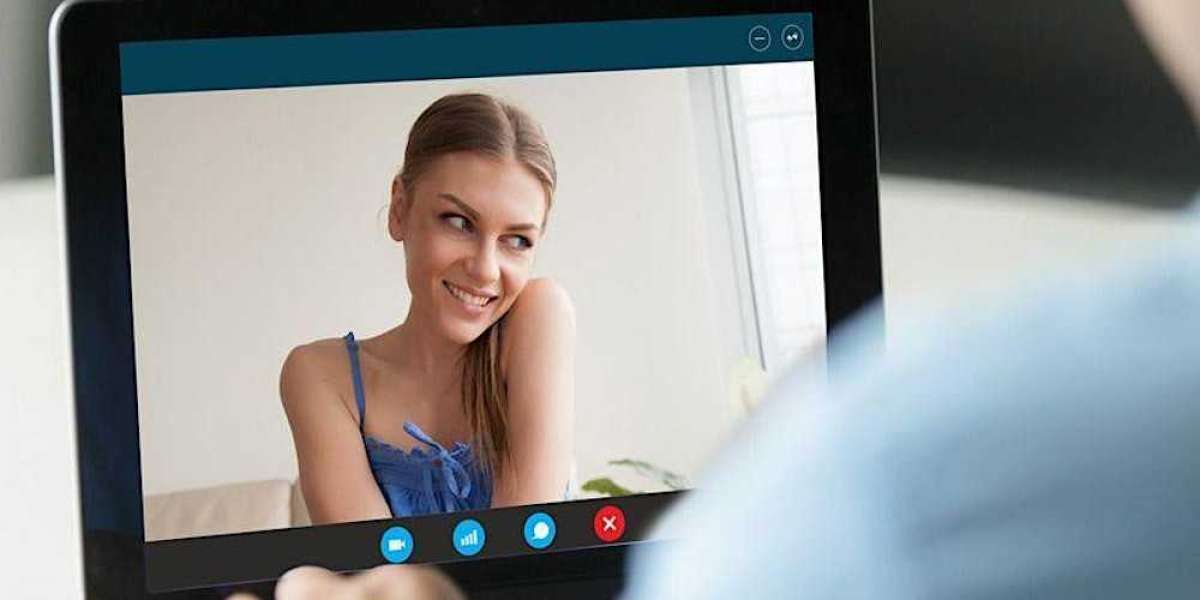Downloading and installing the XCIPTV APK for Firestick allows you to access a wide range of IPTV content directly from your TV. XCIPTV is a popular IPTV player that requires the installation of an APK file since it’s not available in the Amazon Appstore. This step-by-step guide will walk you through the process.
1. Preparing Your Firestick
Before installing the APK, ensure that your Firestick is set up to accept apps from unknown sources. Go to the Firestick home screen and select "Settings." Navigate to "My Fire TV" and then "Developer Options." Enable both "ADB Debugging" and "Apps from Unknown Sources." This will allow your Firestick to install third-party apps like XCIPTV.
2. Installing the Downloader App
To download the XCIPTV APK, you need the Downloader app, which simplifies the process of downloading and installing APK files. From the Firestick home screen, select "Find," then "Search," and type "Downloader." Choose the Downloader app from the search results and click "Get" to install it. Once installed, open the Downloader app.
3. Downloading the XCIPTV APK
In the Downloader app, enter the URL for the XCIPTV APK file. This URL can usually be found on the official XCIPTV website or trusted sources that host the APK. After entering the URL, click "Go" to start the download. The Downloader app will fetch the APK file and prepare it for installation.
4. Installing XCIPTV
Once the APK file is downloaded, the Downloader app will prompt you to install it. Follow the on-screen instructions to complete the installation process. You may need to grant certain permissions for the installation to proceed. Once installed, you’ll receive a confirmation message.
5. Launching and Configuring XCIPTV
After installation, you can launch XCIPTV by returning to the Firestick home screen, selecting "Apps Channels," and then "See All." Scroll through the list of apps to find XCIPTV and select it to open. You’ll need to configure XCIPTV with your IPTV subscription details. Enter the server URL, username, and password provided by your IPTV service provider.
6. Customizing Your Settings
XCIPTV offers various settings to customize your viewing experience. You can adjust video quality, enable subtitles, and configure parental controls through the app’s settings menu. Explore these options to tailor the app to your preferences and optimize your streaming experience.
7. Troubleshooting Installation Issues
If you encounter problems during installation, try the following solutions:
- Check Internet Connection: Ensure your Firestick is connected to the internet and that the URL for the APK is correct.
- Storage Space: Verify that you have sufficient storage space on your Firestick.
- Re-download APK: If the download fails, retry the process or check the URL for errors.
8. Conclusion
Downloading and installing the XCIPTV APK on Firestick is a simple process that enables you to enjoy a wide range of IPTV content. By following these step-by-step instructions, you can successfully install and set up XCIPTV, ensuring a smooth and enjoyable streaming experience.